FAQ - Guide for JGTO Golf Master
- Cheats |
- Unlockables |
- Hints |
- Easter Eggs |
- Glitches |
- Guides
Scroll down to read our guide named "FAQ" for JGTO Golf Master on Game Boy Advance (GBA), or click the above links for more cheats.
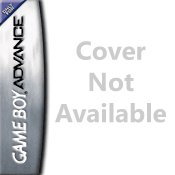
-~-=-~-==<###>==-~-=-~-
Golf Master
Japan Tour Golf Game
(Japanese Release)
For
Gameboy Advance
Frequently Asked Questions
-~-=-~-==<###>==-~-=-~-
Author: bubbz
Version: 1.0
Date: 20th April 2001
Email: [email protected]
Web: +
___________:_ _ __
__/ \ ___ :______/ \/ \
/ / __/__/__ \/ ___\ __ \
\/ /_ \ \ / // ___/ \ __ \
\_____/_/ \__\______/\ \___/
\______/ \_/ /
:-=G B E H=- /
o___________/
:
#==============================#
| |
| Gameboy Emulation Heaven |
| http://www.gbemuheaven.com |
| |
#==========================bbz=#
-~-=-~-==<###>==-~-=-~-
Contents
-~-=-~-==<###>==-~-=-~-
Section 1 - Introduction
1.1 The Game
1.2 About The FAQ
Section 2 - Starting A Game
2.1 Main Menu
2.2 Play Golf Menu
2.3 Play Modes
2.3.1 VS Mode
2.3.2 Tournament Mode
2.3.3 Stroke Play
2.3.4 Match Play
2.3.5 Training Mode
2.4 Course Selection Screen
Section 3 - Other Main Menu Options
3.1 Stats Menu
3.1.1 Best Shots
3.1.2 Course Stats
3.2 Options Menu
3.2.1 BGM
3.2.2 Wind
3.2.3 Rain
3.3 Load
3.4 Save
Section 4 - Playing Golf
4.1 The Main Screens
4.1.1 Golfer View
4.1.2 Above View
4.2 Choosing A Club
4.3 Aiming
4.4 Hitting The Ball
4.4.1 Nice Shot!
4.4.2 Power Shots
4.4.3 Using Spin
4.5 Putting
Section 5 - In Game Options
5.1 The In Game Menu
5.1.1 BGM/SE Mode
5.1.2 Score
5.1.3 Ranking
5.1.4 Give Up
5.1.5 Retire
5.1.6 Reset
5.2 In Game Saving
Section 6 - Hints and Tips
6.1 Easy Conditions
6.2 Save Cheat
Section 7 - Other Stuff
7.1 Terms And Conditions
7.2 Greets
-~-=-~-==<###>==-~-=-~-
Section 1 - Introduction
-~-=-~-==<###>==-~-=-~-
1.1 The Game
============
'Golfmaster - Japan Golf Tour Game on Gameboy Advance is officially
endorsed by the JGTO and features 12 real tour golf players. Enjoy the
game anytime, anywhere and with anyone. Or play on your own against the
tour players, can you win?' - Adapted from www.konami.co.jp.
Golfmaster is a golf simulation for 1 to 4 players on the Gameboy
Advance (GBA). It is arguably the best golf game available for any
handheld system at this time. The graphics are excellent (flybys
excluded, if you have seen them, you will understand why ;) with
impressive landscape features and photo realistic sky's. The sound
effects are also very atmospheric and far more realistic than other
handheld offerings.
If you enjoy golf games, this one comes thoroughly recommended. Sure it
hasn't got the RPG elements of Mario Golf, but the golf itself is
equally as playable and the enhancements offered by the GBA make it
(IMHO) too good to miss.
1.2 About The FAQ
=================
This FAQ aims to help English speaking players get started with the
game. There are only a few Japanese menus, using this FAQ will help you
to get the most from the game. It does not explain the game of golf - I
am assuming you have a basic knowledge of what golf involves and some
of the terms involved.
The translations here are not direct translations, more my
'interpretation' of them. If you spot any errors or could provide any
extra translations please mail me at the address above - your support
will be welcomed. I also only have access to one GBA, this means I
cannot provide any information on link play, help here would also be
appreciated.
Where controls on the GBA have been described I have used [up], [down],
[left] and [right] to mean directions on the D-pad. [A] and [B] to mean
the A and B buttons (you guessed that right?). [L] and [R] to represent
the two shoulder buttons.
-~-=-~-==<###>==-~-=-~-
Section 2 - Starting A Game
-~-=-~-==<###>==-~-=-~-
To navigate the menus use [Up] and [Down] to make your selection. [A]
moves forward through the menus. [B] moves backwards through menus.
2.1 Main Menu
=============
Once you press start from the title screen you will be presented with
the main menu. This has five options:
.Play Golf
.Stats
.Options
.Load
.Save
Use [up] and [down] to make your choice and press [A] to confirm it.
2.2 Play Golf Menu
==================
Selecting Play Golf from the main menu gives you a second menu, again
with five options:
.VS Mode
.Tournament Mode
.Stroke
.Match Play
.Training
Use [up] and [down] to make your choice and press [A] to confirm it.
2.3 Play Modes
==============
2.3.1 VS Mode:
==============
Play a single player game against a tour player.
Once you have chosen this option you then have to choose your player
(you can only select the first two (non-tour) players in VS mode). Next
choose the tour player you wish to play against. Finally select the
course you wish to play on.
VS mode is a match play type game. You are playing to win each
individual hole. You win a hole by potting the ball in less strokes
than the opponent. Play ends when one players winning margin is greater
than the number of holes left to play (e.g. After playing 12 holes, you
have won 8, the opponent has won 1 and you drew on 3 holes. There are
only 6 holes left, if the opponent wins all of these his score will
only be 7 which is still less than your 8. Play will therefore end with
you as the winner)
Beating a tour player in VS mode will unlock the next tour player in VS
mode. Tour players you have beaten in VS mode are unlocked in the other
four play modes.
2.3.2 Tournament Mode
=====================
This mode is only available after you have beaten a tour player in VS
mode.
After selecting Tournament Mode you must select a tour player to play
as. Only those players unlocked in VS mode will be available. Next
choose the course you wish to play on.
Tournament Mode is a stroke type game. The winner is the player that
has used the lowest number of shots to complete all 18 holes. After
each hole you will be shown your position in the tournament ranking.
You get prize money by winning tournaments. Once you have won enough
money, more courses will be unlocked.
2.3.3 Stroke Play
=================
Stroke play lets you set up a stroke (tournament) style game with up to
four players. These can be any combination of human/computer players.
After selecting Stroke Play you must enter the number of players you
want. Press [down] to add players, [up] to remove them again. Press
left/right to choose human (GBA) or computer controlled (CPU) for each
player. Once you are happy with your choices press the [A] button.
Next choose which character each player will use. You can choose from
any unlocked tour players and the two non-tour players. Finally select
the course.
2.3.4 Match Play
================
Match Play allows you to play a match (VS) type game against another
human player.
You can play as any unlocked tour player or the two non-tour players
and choose from all the courses unlocked in Tournament mode.
2.3.5 Training Mode
===================
A single player practice mode where you have full control over which
hole you play and the course conditions/weather.
After selecting Training Mode, your player and the course you wish to
practice on you are presented with the flyby screen. Press [left] and
[right] to change the hole number. Press [up] and [down] to select the
weather type.
Once you start a hole press select to bring up the Option Menu. From
here you can adjust the wind direction and speed as well as 'Hole Out'
(Returns you to the flyby/hole selection screen).
After each shot you are presented with the 'Select' menu. From here you
can choose to play the next shot, retake the shot, view a replay of the
shot or retry the hole.
The menus are all fairly self explanatory so I'll spend no more time
discussing/explaining them.
2.4 Course Selection Screen
===========================
The course selection screen is the same in all modes. Use [left] and
[right] to select the course you want to play. If the course has been
unlocked in Tournament mode it will fade in and out. Locked courses
remain greyed out when you go on them. The five courses available in
the game are:
.Pacific Country Club
.Sea Side Golf Course
.North Hill Golf Club
.Old Country Club
.Desert Valley
Only Pacific Country Club is available when you first play the game.
Pressing [up] and [down] switches between course selection and tee
selection. When on tee selection you have three choices. The options
from left to right are:
.Ladies
.Men's (Default)
.Professional
The tee you choose will effect how far you start from green on each
hole. Ladies results in the shortest (and therefore easiest) holes,
professional makes the holes longer.
-~-=-~-==<###>==-~-=-~-
Section 3 - Other Main Menu Options
-~-=-~-==<###>==-~-=-~-
3.1 Stats Menu
==============
This menu has two options:
.Best Shots
.Course Stats
3.1.1 Best Shots
================
This page stores you twenty best holes so that you can view them at a
later date. They are updated and over written automatically as you
play. You can prevent a hole from being over written by 'Locking' it.
To lock a hole select it and press the [L] or [R] button. Pressing the
button again unlocks a hole.
3.1.2 Course Stats
==================
This option is of limited use if you cannot read Japanese. The first
option provides overall stats such as your total winnings, longest
drive, most under par, etc. Pressing [left] and [right] switches
between two pages of stats. The other five options provide similar
stats for each of the five golf courses.
3.2 Options Menu
================
The Options Menu presents you with three choices. Use [up] and [down]
to move through the menu, [left] and [right] to change your choices.
Changing these options will effect your whole game. Note that only the
BGM option can be changed again during a game:
.BGM
.Wind
.Rain
3.2.1 BGM
=========
This option turns the in game and menu music on and off.
3.2.2 Wind
==========
This option allows you to turn the wind on and off.
3.2.3 Rain
==========
This option allows you to turn the rain on and off.
3.3 Load
========
Allows you to load a previously saved game position. All save positions
are marked with the amount of playing time to that point so you can see
which is most recent. Use [up], [down] and [A] to select a game to
load.
3.4 Save
========
Allows you to save your current position (i.e. unlocked courses/golfers
and stats). There are four save slots. Use [up] and [down] to choose a
slot and press [A] to save it. If you are saving over a previous file
you will be prompted (in Japanese) if you want to over write it -
choose yes to continue.
-~-=-~-==<###>==-~-=-~-
Section 4 - Playing Golf
-~-=-~-==<###>==-~-=-~-
4.1 The Main Screens
====================
After the flyby on each hole you are presented with the main game
screen. Pressing [up] and [down] switches between the above view and
golfer view.
4.1.1 Golfer View
=================
This shows you the view of the course from just behind your golfer. It
is useful for spotting if a obstacle is directly in your way and also
enables you to see the weather conditions clearly.
The top left corner tells you:
.Hole Number
.Par
.Total length of the hole
.Golfers name (in Japanese)
.Your score above/below par and shots taken on hole so far
At the top centre of the screen:
.Height of flag above (+) or below (-) your current position
In the centre of the screen is an arrow (Aiming Tool) showing where you
are currently aiming. Above the arrow is:
.The height of the area you are aiming at above (+) or below (-) your
current position
.The maximum distance and club you have selected at the moment
The top right corner shows the wind strength and direction.
At the right centre of the screen it says REST and displays the
distance to the hole from your current position.
The bottom of the screen has the power meter (see 4.4) and the club
selection (see 4.2)
4.1.2 Above View
================
This is the most useful view when setting up your shots. Most of the
information displayed is the same as in the Golfer view and will not be
repeated here.
Pressing [start] enables you to scroll freely around the hole using the
d-pad. Press [start] again to return to normal.
4.2 Choosing A Club
===================
Use the [L] and [R] buttons to change club. Your current club choice,
and its maximum distance, are displayed in the bottom right corner of
either view.
The aiming tool/arrow will also change to display the current club
setting.
Pressing [B] switches between normal (100% max on power bar) and half
power (50% max on power bar) shots. When taking a half power shot the
power bar will move up and down slower than normal, this makes it much
easier to hit an accurate shot.
Decide which club you will need to get the ball to the position you
require. Remember to take wind and raised/lowered heights into
consideration.
4.3 Aiming
==========
Whilst in above view press [left] and [right] to aim your shot, by
default the shot will be aimed directly at the hole. Remember to take
the wind into consideration. The aiming tool points to approximately
where the ball will land providing there is no wind and the ground is
flat (it may roll further than that however).
Once you are happy with your club choice and aim return to the golfer
view by pressing [down] or [A].
4.4 Hitting The Ball
====================
Now concentrate on the power meter at the bottom of the screen. Each
hit requires you to tap the [A] button three times.
Tap number one - Starts the club swinging, the power meter will begin
to move up.
Tap number two - Sets the power you will hit the ball with. You should
judge this from the maximum distance displayed by the aiming tool and
above your club selection. If you want full power tap the button when
the meter is on 100%, if you want half power tap it when the meter is
only half full and so on. The power meter will then begin to move back
down.
Tap number three - This is how accurately you hit the ball at the
bottom of your swing. Try to be as close as possible to the white mark.
Hitting too far to the left or right will result in you hooking or
slicing the ball and it will not travel in a straight line.
4.4.1 Nice Shot!
================
If you manage to hit the second tap of the [A] button on exactly 100%
(the power bar bobs slightly) and the third tap exactly on the white
mark at the bottom of the power meter then you will be told you have
made a 'Nice Shot'. This is the most accurate shot you can play,
although it can't make up for poor aiming or club choice.
4.4.2 Power Shots
=================
You can do extra powerful shots in an attempt to make the ball travel
further than normal with a particular club.
To do this instead of tapping the [A] button when to power reaches 100%
hold the [A] button down. The power will then continue to rise above
100%.
Be warned though that when the power meter moves back down it will now
move at double normal speed. This makes it very difficult to hit
accurately at the bottom of your swing and can result in severe hooks
or slices.
4.4.3 Using Spin
================
Once you have begun your swing (after the first tap of [A]) you can
press and hold the d-pad to apply spin to the ball. You must hold it
until after the third tap of the [A] button. The direction you hold
determines the direction of spin:
[Up] - Top spin, the ball will roll further after landing.
[Down] - Back spin, the ball will stop quickly (or even roll backwards)
after landing.
[Left] - Side spin, The ball will curve to the right as it travels
through the air.
[Right] - Side spin, The ball will curve to the left as it travels
through the air.
Side spin can be used to make your shot curve around objects such as
trees that may be in your way.
4.5 Putting
===========
Putting only uses a two tap system. One to start the swing and a second
to set the power. other than this, aiming is the same as for other
shots.
When putting you will see arrows on the green. The long line on the
arrows always points downhill. The more bold an arrow appears the
steeper the incline is.
-~-=-~-==<###>==-~-=-~-
Section 5 - In Game Options
-~-=-~-==<###>==-~-=-~-
5.1 The In Game Menu
====================
The in game menu can be brought up during the aiming/club selection
phase of any players shot by pressing the [select] button.
The options available depend on the mode you are playing but can
include:
.BGM/SE Mode
.Score
.Ranking
.Give Up
.Retire
.Reset
.Exit
5.1.1 BGM/SE Mode
=================
Pressing [left] and [right] toggles between background music (BGM) and
sound effect (SE) mode.
5.1.2 Score
===========
Displays your score card. This shows how you have scored on each hole
played so far.
5.1.3 Ranking
=============
This option only appears in Tournament modes. It displays your current
standing compared to other players in the tournament. Players are
ranked depending on how many shots under par the are in total.
5.1.4 Give Up
=============
Allows you to give up on the current hole and continue to the next one.
This incurs a penalty number of shots and is only worth considering if
things have gone badly wrong.
5.1.5 Retire
============
Allows you to retire from the match or tournament you are playing.
5.1.6 Reset
===========
This will reset the game, returning you to the title screen. After
selecting this option you will be asked to confirm your choice by
selecting yes or no.
5.2 In Game Saving
==================
After each hole you will be shown your current score card. Pressing
[Select] whilst the score card is displayed will allow you to save your
current game.
You will then be asked to choose a save slot. If the slot isn't empty
you will be asked to confirm your choice, select yes to over write your
older save file.
To exit the save menu press [B], then select yes and press [A]. Saved
games can be reloaded by selecting Load at the main menu.
You will also be prompted to save your game after completing a
Tournament or VS game.
-~-=-~-==<###>==-~-=-~-
Section 6 - Hints and Tips
-~-=-~-==<###>==-~-=-~-
6.1 Easy Conditions
===================
This is useful if you are finding a particular tournament too hard. Try
setting the wind and rain options both to 'off' from the main menu.
This will make the game much easier for you to play but doesn't seem to
make any difference to the scores achieved by the computer players.
6.2 Save Cheat
==============
Fairly obvious this one. If you are struggling to beat a particular
player or win a tournament try saving your game after each successful
hole. You can then load and play the next hole as many times as you
wish until you achieve the score you require. Just continue saving and
reloading each hole as you progress through the game.
This will obviously make your course stats slightly unfair because you
can achieve hugely under par scores this way. I wouldn't recommend this
approach, the game is not too difficult and scores such as 18 under par
are not too difficult to get on the easier courses without cheating in
this way.
-~-=-~-==<###>==-~-=-~-
Section 7 - Credits
-~-=-~-==<###>==-~-=-~-
7.1 Terms And Conditions
========================
This text file is Copyright 2001 bubbz
Do not modify the text presented here in any way, or convert it to any
other format.
Latest text version will be available from http://www.gamefaqs.com
Latest text and GBC versions will be available from
http://gba.gbemuheaven.com
If you would like to publish the faq on your own site or in any other
format you must obtain permission from me first.
You cannot use this faq commercially or to make profit in any way.
All proprietary names are copyright of Nintendo
(http://www.nintendo.co.jp) and Konami (http://www.konami.co.jp).
7.2 Greets
==========
The whole gbemuheaven.com team: Exile '90, Lrd, titney, Haloman,
Gatomon, Morphius. Also Funfrock, Peitschi, Turbohat, Ace. Plus anybody
I forgot... sorry ;)
-~-=-~-==<###>==-~-=-~-
THE END!
-~-=-~-==<###>==-~-=-~-



