Scenario Editor Guide - Guide for Age of Empires III
- Cheats |
- Unlockables |
- Hints |
- Easter Eggs |
- Glitches |
- Guides |
- Achievements
Scroll down to read our guide named "Scenario Editor Guide" for Age of Empires III on PC (PC), or click the above links for more cheats.
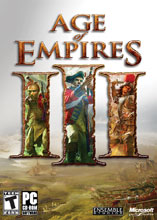
=========================================================================
Age of Empires III
Senario Editor Guide (C) 2005-06 by Andy Schulte
=========================================================================
This guide can only be found only at GameFAQs at the current moment.
=Disclaimer=
This document is copyright 2005 Andy Schulte. This FAQ may not be used or
distributed for commercial use. It may not be distributed at all without
written permission from the author. Age of Empires III is (c) 2005-2006
Ensemble Studios. This guide must be displayed in its entirety. No pieces
of it may be removed and/or copied to another location for public
display.
=========================================================================
Contacting the Author: I will no longer be accepting emails. I am not
writing this anymore.
=========================================================================
Updates:
Version 1.0: (11-18-2005) Sent guide into gameFAQs. I've completed about
half the guide. anything beyond the World section is not safe to
see. but check the conditions and effects area. I need some help
from you guys on it. I will credit you.
Version 1.1: (12-7-2005) Thanks to Brendan Storer I wrote about the
treaty manager and the effect Create Treaty. I've half way
finished the Terrain part of the guide. Still need to complete
anything past Terrain. The Triggers section still needs a lot
of work, so please send in any information you have on conditions
or effects.
Version 1.2: (1-12-2006) Ok so I've completed the Terrain section, and
I've added three effects (Set lighting, army move, and army move
to unit) thanks to a Marius Andersen. Anything past Terrain is
mainly not completed but any help on conditions and effects would
be very helpful to this project. Sorry it took me so long to
update, and sorry it's so little.
Version 1.3: (7-24-2006) It's been forever but here is what i have done.
Zander Parrish gave me some useful information about IGC and SPC
units in the Objects section. I've updated the FAQ's with the
correct way to get the computer players to work, and three other
questions. I did a little with the objects section. Hope that
helps a little bit.
=========================================================================
The purpose of this guide is to hopefully help anyone who has had trouble
designing their own senarios because of this confusing system. I've been
trying to make some senarios and i hate the triggers, so i am going to
study the senario editor and make this guide.
Table of Contents:
I. File
A. (New/Load Senario)
B. (Save/Save As)
C. Screen Shot
D. (Return to Main Menu/Exit to Windows)
E. Files at Bottom
II. Edit
A. (Undo/Redo)
B. Unit (Copy/Paste)
C. Terrain (Copy/Paste)
D. Grouping
1. Define Grouping
2. Load Built-in Grouping
3. Load User-made Grouping
III. Senario
A. Player Data/Fake Player Data
B. Senario Data
C. Senario Summary
D. Playtest Senario
E. Objectives
F. Mercenary Editor
G. Treaty Manager
H. Native American Manager
I. Forbidden Units/Techs
IV. World
A. Lighting
B. Map Size
C. Map Elevation
D. Map Types
V. Terrain
A. Paint Terrain
B. Paint Land
C. River Tool
D. Shallow Tool
E. Water Tool
F. Edit Water Tool
G. (Canyon/Cliff) Tool
H. Edit Cliff Tool
I. Forest Tool
J. Edit Forest Tool
K. Brush Settings
VI. Objects
A. Place Object
B. Position Object
C. Delete Objects
D. Object Info
E. Replace Unit
F. (Place Wall/Convert to Gate)
G. Place Trade Route
H. Place Home City Gather Point
I. Place Home City Water Spawnpoint
J. Ignore Placement Restrictions
K. Herd Editor
L. Treasure Editor
VII. Triggers
A. Triggers
1. Triggers
2. Conditions
3. Effects
B. Group Editor
C. Army Editor
VIII. Cinematics
A. Camera Editor
B. Toggle Letterbox Bars
IX. View
A. Camera Lock
B. (Set/Show/Delete) Camera Start Location
C. Terrain Grid
D. Terrain Grid (Major/Minor) Tick
E. Non-Senario Objects
F. LOS Rings
G. Hide Unit Outlines
H. Toggle Range (Rings/Mini Map)
X. FAQs
XI. Credits
=========================================================================
--------
I. File-
--------
----------------------
A. (New/Load Senario)-
----------------------
If you hit New it will bring up a few options:
Type: This is where you can pick a blank map or one generated, such as
Rockies, Amazon, Bayou, things like that. If you make it blank,
everything but the size won't matter.
Seed: These are the precreated maps at your disposal. If you type 1 it
will be diffrent from say 50, maybe not much but somewhat diffrent.
Number of Players: This is where you pick how many players you want to be
in your senario.
Number of Teams: This is where you pick how many teams you want among the
above amount of players.
Size: This is where you pick either normal or large and there is an
option that allows you to start under debugger. Normal = 200x200.
Large = 400x400.
Once you have done that you can either return the above to their defaults,
generate the map, or close the menu.
If you pick Load Senario it will bring up a selection of senarios that
you have created. Obviously if you haven't saved any, this option isn't
of any use.
------------------
B. (Save/Save As)-
------------------
If you pick save and it's a new senario it will ask you to type a name.
If it isn't a new one save will just... well save it. Save as lets you
create a name to save as a diffrent file.
---------------
C. Screen Shot-
---------------
Hitting Screenshot lets you take pictures and will give you two options.
Type: This picks which format you want the picture. You can either have
it as a JPG or a TGA. If it's a JPG you have the ability to pick
wether is is a low, medium, or high quality picture.
Hide: This allows you to decide wether you want things like the mouse
pointer and the interface to be in the picture.
-----------------------------------------
D. (Return to Main Menu/Exit to Windows)-
-----------------------------------------
If you hit Return to Main menu it will bring you to the screen where you
can pick single player, multiplayer, options, ect.
If you hit Exit to Windows it will completely close the program.
-------------------
E. Files at Bottom-
-------------------
At the bottom of the file menu, if you have any files, the last four will
be listed. This allows you to load any of the 4 previous files opened,
so that you can edit them.
=========================================================================
---------
II. Edit-
---------
---------------
A. (Undo/Redo)-
---------------
Undo basically takes the last step and reverses it. You can keep hitting
undo until every object or terrain adjustment you have made is gone.
Redo lets you get back what you just undid.
---------------------
B. Unit (Copy/Paste)-
---------------------
To Copy a unit, click the object and then go into the menu and hit copy.
To Paste it, simply click paste unit and then you can make as many as you
want.
------------------------
C. Terrain (Copy/Paste)-
------------------------
To copy terrain drag a box around what you want and hit Ctrl + C.
When you click paste terrain it gives you some options:
Include: Wether your elavation and textures are in your paste.
Rotation: 0 keeps everything exactly the same, 90, 180, 170 turns it
these degrees counter-clockwise.
------------
D. Grouping-
------------
-------------------
1. Define Grouping-
-------------------
Define grouping allows you to take an area and save it as a template. Box
an area and hit ctrl + C it will bring you to a menu:
Transparent Terrain: I can't seem to figure this out how this works. I at
first thought that perhaps it was the terrain underneath but
after testing it so much it appear it doesn't do anything at all.
If someone knows what it does then please send me an email and I
will give you credit.
Ignore Placement Rules: If you select this, it will overlap other things.
Select as Single Unit: If you select this, all objects will be surrounded
if you only click one in the group.
Include Heights/Cliffs: If in your copy box, elevation or cliffs are
present then if you select this they will be when you use them.
When you have selected these simply save it as whatever you want.
--------------------------
2. Load Built-in Grouping-
--------------------------
This will select pre-made groupings, created by Ensemble Studios. Such
grouping would be the star fort from the campaign, dead people, and other
things people wanted to make sorta like templates. You can rotate it and
tell it wether you want the elevation and texture to pop up.
---------------------------
3. Load User-made Grouping-
---------------------------
This will allow to take you self created grouping and apply them to your
senarios. You can change it if you don't want the textures or elevation.
=========================================================================
--------------
III. Senario-
--------------
--------------------------------
A. Player Data/Fake Player Data-
--------------------------------
In the player data menu you have serveral options:
Color: You can choose the color of the players.
Civilization: You can choose the Civlization of the players, not only the
main eight, but the ones from the campaign to.
Name: You choose the name of each player in the game.
Food, Wood, Coin, Exp: Set the amounts of each for that player.
Team: Set the teams of the players.
Control: Its lets you switch them between human and computer control.
There is an option for unavailable but i can't see what it does.
Visibility: Can't figure out what this does either.
You can also set the AI and the Homecity of each player.
I hate it when things don't seem to do anything. Looking at the name of
the menu, you would think that fake player data would allow you to
replace the name of the player and the name of the civilization, instead
it just says something about an "invalid string ID" so if any of you know
what that is, then i would appreciate the help.
----------------
B. Senario Data-
----------------
This just lets you tell how many players you want to have in the senario,
and if ocean water should be initialy seen.
-------------------
C. Senario Summary-
-------------------
This tells you world info, player info, and misc info.
World Info: Map dimensions, average elevation, highest point, lowest
point, top 5 dominant terrains, map type, and map seed.
Player Info: Name, Civ, Type (Human/Computer), food, wood, and coin.
Misc Info: Available food, wood, coin, and amount of Gaia Objects.
--------------------
D. Playtest Senario-
--------------------
You can play as any player you want at any difficulty you want.
--------------
E. Objectives-
--------------
In the Objectives editor you can change these things:
Senario Title: pretty obvious what this is.
Overall Senario Goal: Mainly what the whole point of the senario is.
Insert/Delete: These buttons create or delete objectives.
Objective Short Name: This is just a reference for you to find a certain
objective fast, if you have a lot that is.
Objective Text: Put here the exact goal.
Objective Hint: Any aditional information can be put here.
Initially Visible: This is basically so that if when an objective is
unknown and you don't want a line saying unknown ojective ingame
then don't check this. To reverse this you have to use triggers,
which is later discussed in this guide.
Initially Discovered: If you have it as none discovered, once the trigger
required to discover it appears, it will inform you at the top of
the screen and with a sound.
Primary Objective: If it's a primary objective it must be completed to
finish the senario. If not clicked, it will be secondary, an
optional objective.
Objective Experience Award: Enter how much exp you want the player to
recieve when they have completed the objective.
Objective Occurence Count: This is how many times you want the objective
to be completed before it is 100% complete.
Per Occurence Experience: This is the amount of exp the player recieves
each time the objective is complete, this is aside from the total
completion experience.
--------------------
F. Mercenary Editor-
--------------------
I'm guessing this allows you to tell it what mercenaries are allowed to
be created, but i was under the impression the homecity is what tells you
what it is. I really don't know, any help on this matter will help a lot.
------------------
G. Treaty Manager- (Thank Mr. Brendan Storer for this)
------------------
Alright, once explained to me, this makes sense. Here we go. There are a
few things you need to fill out:
Player 1/2: Here you pick which players you would like to participate in
the treaty (making neither team able to attack), to do this you
type 1 for player one, 2 for player 2, ect.
Duration: This is how long you want the treaty to last.
Specified in: You can make the duration either in game years or seconds.
Cost: If you don't use the default cost, then you can choose what you
want each player to pay in order to make the treaty. (It could
just be the first player to the second player...) The only
problem is that you must have it at the begining of the senario,
so what's the point. Just use the effect create treaty.
---------------------------
H. Native American Manager-
---------------------------
This doesn't seem to have a use, Because it's the type of map or what you
place manually that dictates the type of native americans. Unless this is
just here to tell you the type on the map, but then it wouldn't let you
click and it wouldn't be a manager.
-------------------------
I. Forbidden Units/Techs-
-------------------------
This just doesn't work, maybe when they update the game they will fix
this, when i forbid anything. It's still there in the game. Even if i
forbid everything, everything is still there. Oh well...
See "Forbid and Disable Unit" in the effects section, which is in the
trigger section. (Only works on buildings and units, not techs)
=========================================================================
----------
IV. World-
----------
------------
A. Lighting-
------------
This picks what light should be shown on the map, if you pick cave light
it's just like if it were night. So play around with this and see what
looks best for the map.
------------
B. Map Size-
------------
This lets you make the map smaller or bigger. You can add length to the
top, bottom, left, and right. The max (square) dimensions are 1024x1024.
The minimum (square) dimiensions are 64x64.
-----------------
C. Map Elevation-
-----------------
This is for if you can't make a pit or mountain any higher or lower than
you want, you just move everything at the same rate and then you can make
the change without anyone noticing the diffrence.
-------------
D. Map Types-
-------------
I guess this just tells you all of the diffrent types of terrain used.
=========================================================================
-----------
V. Terrain-
-----------
-----------------
A. Paint Terrain-
-----------------
There are a ton of terrain types here that you can paint with. Cliff type
terrains can't be walked on. This can be used to paint land above or
under water.
--------------
B. Paint Land-
--------------
This allows you to paint land of any terrain type, it will overwrite
water and change elevation of land. And cliff can't be walked on.
--------------
c. River Tool-
--------------
Here you can make rivers and you have the ability to set the radius,
breaks, and offset.
Radius = 2-10
Breaks = 0-18
Offset = 5-50
You can pick from Amazon, Pampas, or Yukon River. When you remove the
river, it leaves a cool depression.
----------------
D. Shallow Tool-
----------------
Just select any part of a river, and what width you want the shallow to
be and your units can cross the area. The width can be 1-20.
--------------
E. Water Tool-
--------------
Used to make Water on the map, you know lakes and oceans.
-------------------
F. Edit Water Tool-
-------------------
Used to either beautify the water, adding waves and coral underneath the
water, or to completely get rid of the water. Try beautifying it and then
delete it, it's cool looking with all the coral and stuff.
-----------------------
G. (Canyon/Cliff) Tool-
-----------------------
Makes cliffs, you can tell it what height you want it to be, and if the
height is low enough then it becomes a canyon.
-------------------
H. Edit Cliff Tool-
-------------------
When you make a cliff and you want it to have rocks or even change what
type of terrain the cliff is, click what terrain you want and click
update.
---------------
I. Forest Tool-
---------------
So you make some trees, you can choose the density, clumpiness, and the
undergrowth (plants around trees). You choose how high you want each then
simply just brush it over some things.
--------------------
J. Edit Forest Tool-
--------------------
Allows you to change the density, clumpiness, and undergrowth on a forest
already made.
------------------
K. Brush Settings-
------------------
Sets shape between square and cirlce.
Sets up the brushing on corners.
Sets up the brushing on cliffs.
=========================================================================
------------
VI. Objects-
------------
----------------
A. Place Object-
----------------
Selecting Place Objects opens up a menu where you first of all choose
what player you want the object to be and then place the object you want.
There are a total of 7 Subcatagories:
All: This is all of the other catagories combined. It's defaulted here.
Units: This is basically all of your player controlled animals, people,
and wagons. (Note: The units with IGC before their name don't do
anything, they are basically just there for cinematics, if you
want a controllable character use the SPC ones.)
Buildings: This is obviously all of your buildings and walls.
Nature: This holds all of the huntable animals, birds, indian houses, and
trees.
Embellishment: This is basically all of your props. (Has AI Start unit)
Test and Current: I see nothing in both, so it's kinda useless.
=========================================================================
--------------
VII. Triggers-
--------------
------------
A. Triggers-
------------
------------
1. Triggers-
------------
(Hit insert buttom to name the trigger)
Here you name the trigger and decide if it's first active, if it runs in
a loop, and should it run immediatly. Also you can set it's priority as
a trigger (low/medium/high).
-------------
2.Conditions-
-------------
So once you've named your trigger, hit the condition button and now we
get to make some conditions. Once all of the conditions have been the met
the effects will occur, here is a list of all conditions and how exactly
they work. (operator is = < > <= >=)
Abort Cinematic = This basically means if you quit the little movie deal
it will complete this condition.
All Building Dead = If all building are lost, condition is met.
All Units and Building Dead = All building and units lost, condition met.
All Units Dead = All units dead, condition is met.
Always = This just means if you are playing the game, condition is met.
Army Distance to Point = Simply highlight the army you want and hit the
make button. Then choose your operator. Set a point for the army
to get near, and choose the distance from that point, and when
your chosen army gets within that it will compelete the condition
(That's if you use = or <= operator).
Army Distance to Unit = Select army, select operator, select distance,
and the select you target unit. When you meet the operator
distance with your army the condition is met.
Army in LOS = When you can see the army you selected, then condition met.
Army is Alive = If the army you selected is alive, condition is met.
(which it probably should be.)
Army is Dead = If the army you selected dies, condition is met.
Army Owned = If the army is owned by the player selected, condition met.
Army Visible to Player = If you can see the army, condition is met.
Building is on Cursor = (Can't get to do anything)
Chat Contains = (Can't get to do anything)
Difficulty Level = (Can't figure out what it does)
Diplomacy Change = If the either player you choose, changes diplomacy to
what you choose then condition is complete.
Distance to Point = If chosen unit is at the correct distance and
operator from the point chosen then condition is met.
Distance to Unit = If chosen unit is at the correct distance and operator
from the target unit then the condition is met.
Gadget Visible = (Can't figure out what is does)
Is Alive = If selected unit is alive then condition is met.
Is Dead = If selected unit is dead the condition is met.
Is Movie Done Playing = (Can't figure out what it does)
Nugget Has Been Collected = (What's a nugget?)
Number of Nuggets Have been Collected = (Again, nugget?)
Object Worked = (Worked?)
Percent Complete = (Can't figure out what it does)
Percent Damaged = If what you choose is damaged to the percent you
specified then condition is met.
Player Active = I guess it just means if the player you select is doing
anything then condition met.
Player at Pop Cap = If the player you selected reaches the population cap
then the condition has been met.
Player Controls Socket = If the player you picked controls the socket
(Tradepost site, Indian village ally site) you chose, then the
condition is met.
Player Current (Not Total) XP = If the player you selected reaches the
xp mark you set then condition is met.
Player Defeated = If the player you selected is defeated, condition met.
Player Has Sent a Home City Shipment = If the player you selected sent
a home city shipment then the condition is met.
Player is Visiting Home City of Player = If the player you selected looks
at his homecity then condition is met.
Player Population = If the population of the player is what you selected
in coordination with the operator then condition is met.
Player Resource Count = If the player you selected has the amount and
type of resource that you dictated then condition is met.
Player Sends a Home Shipment = If the player you selected sends a home
city shipment then condition is met.
Player Unit Count - If the player you selected has the amount of the unit
you selected then the condition is met.
Player VP Count = (What's a VP?)
Quest Var Check = (I have no idea what this is)
Quest Var Compare = (No idea on this either)
Stat Value = If the value of the stat type of the player is accomplished
then condition is met. (Stat type is Tribute recieved, Trade
profit, Units Lost, ect. Basically anything that has a value)
Tech Available = (Can't get to work)
Tech Researching = When the player selected starts to research the tech
you selected then the condition has been met.
Tech Status Equals = (I have no idea)
Timer = Once the time you have set (in seconds) elapses condition's met.
Timer MS = Once time in milliseconds elapses then the condition is met.
Unit is Garrisoned in = (I have no idea)
Units in Area = (Way to complicated, I'll cover this later)
Units in LOS = Once the player you selected can see the unit you selected
then the condition is met.
Units Owned = If the player you selected owns the units you selected
then the condition is met.
Visible to Player = If what you select is visible to who you play, then
the condition is met.
-----------
3. Effects-
-----------
So once all of the conditions have been completed for a trigger then
the effects start to occur, here is a list of all effects and what they
do.
Activate Trigger = The trigger you select will be activated.
Advance Campaign = (No idea)
Advance Campaign Progress = (No idea)
Advance Campaign Senario = (No idea)
AI Add Army to Plan = (No idea)
AI Attack Unit List = (No idea)
AI Create Attack Plan = (No idea)
AI Create Defend Plan = (No idea)
AI Defend Unit List = (No idea)
AI Func = (No idea)
AI Kill Plan = (No Idea)
AIComms AttackUnits = (Can't get to Work)
AIComms Cancel Order = (No idea)
(Any and all AI or AIcomms are no idea)
Army Build Building = (No Idea)
Army Change Type = The army you selected changes to the unit you selected.
Army Convert = The army you selected will convert to the player you
have selected.
Army Deploy = (No idea)
Army Destroy = The army you selected dies.
Army Flash = (Doesn't seem to work)
Army Move = You have to make the army or pick one already made, then pick
an area for them to move to, the three options, having to do with
attack move, run on or off, and then run speed, you'll have to
figure that out. I don't know what the trigger option does.
Army Move to Unit = Same as above but instead of an area, they head to a
specific target or unit.
Army Set Animation = (No idea)
Army Stance = Changes the army you selected to either passive, aggressive,
or defensive.
Army Teleport = Teleports the army you selected to the area you selected.
(But then for some reason they walk back to where they were)
Army Work = (No idea)
BlockAllAmbientSounds = Just as the name implies.
BlockAllSounds = Just as name implies, can choose to exclude dialog.
Branch Senario - (No idea)
(Anything that is camera invloving is no idea at the current moement)
Campaign Dialog = (No idea)
Change Name = Change the name of units selected to the typed name.
Change Unit Type = Change unit selected to the unit types selected.
Chat Status = Turns chat on and off.
Choice Dialog = You will type a question. You will then give two answers.
Then you choose a trigger for each answer that will occur when the
player picks that choice. (Make sure choice triggers are inactive)
Cinematic Mode = Changes it between on and off.
Clear Chat History = Just as the name implies.
Convert = Changes the unit selected to the player selected.
Counter Stop = (No idea)
Counter:Add Timer = You pick the starting time and the stopping time of
the timer. Once the time reaches the stop time then the trigger
you selected will occur. (Make post trigger is inactive)
Also you can type a message that will be displayed next to timer.
Counter:Add Unit = You pick the player, what they need to create, and how
many of them that need to be created. Then you tell it what
trigger you want to occur when this happens. Also type the
message you want next to the counter.
Here is an example:
Let's say you want to have the player make three barracks, you
select that player, the barracks to build, and type the number
3. Type the message, Barracks built so far. Each time a barracks
is built, the number next to the message goes up. Once the third
barracks it built the counter goes away and the trigger activates.
Counter:Add XP = Once the player you selected gets the exp amount that
you dictated then the trigger you slected with occur. You also
type a message which will be displayed next to the xp counter.
Once it get's to at least the number input it will disapear and
the trigger will the happen.
Create Treaty = This makes the specified players not able to attack each
other. You have to input 1,2,3 ect for the corresponding player.
I believe the first player pays the second the cost. The duration
can be in either seconds or game years, so type the duration.
Then enter the cost or use default (no idea what it is).
Damage Unit = The unit you selected will be damaged the amount input.
Damage Unit Percent = The selected unit is hurt the percent you entered.
Damage Units in Area = (Doesn't seem to Work)
Destroy = Disappears the unit selected.
Diplomacy = Changes diplomacy between the two players selected.
Disable Trigger = Disables the trigger you selected.
Echo Stat Value = Tells how much of the stat type the player has.
Enable Annual VP Awards = (No idea)
End Game = Just as the name implies.
Fade to Color = It fades to a color, the entire screen; But the only color
I can get is black. It can also activate a trigger. You input
duration period and delay period in milliseconds.
FadeOutAllSounds = All sounds dissapear for the time you set.
FadeOutMusic = Music dissapears for the time you set.
(Fake-player anything is no idea)
(Fake Counter anything is no idea)
Fire Event = (No idea) Although, it does activate a trigger.
Flare Minimap = There will be a flare on the minimap for the player
selected for the time set, in the area selected.
(Flash anything i have no idea)
Forbid and Disable Unit = Prevents selected player from creating selected
unit or building. (Exactly what Forbidden Unit/Techs needs to do)
Force Non Cinematic Models = (No idea)
Go to Main Menu = Takes you out of game and brings you to main menu.
Grant Resources = Gives the player selected the amount of that resource
selected.
Grant VP = (What's a VP?)
Hide Score = The score is hidden.
Highlight Units = (Doesn't seem to work)
Kill = Kills the units selected.
Message = Displays a wierd box in which the message is in. Don't even
think to ask me what the timeout thing is.
Modify Protounit = Select a player, select a type of unit (meaning all
units of the same type are affected), select field (Hp, Speed,
hand attack, LOS ect.), the delta (the amount added to the
already established field for that unit).
Move by Name = (No idea)
(Music anything is I don't know)
Objective:Complete = The objective you selected is complete.
Objective:Discovered = The objective you selected is discovered.
Objective:Hide = The objective you selected is hidden.
Objective:Show = The objective you selected is shown.
Overlay Text = A message is shown in cool lettering. You can set the
position via x-y cooridinates. Also enter a message.
Pause Game = Name implies it's effect.
Pause in Objective Window = (Doesn't let you make it no pause)
Pause on Age Up = When you age up it pauses.
Play Dialog = (I don't know)
Play Movie = (Don't know again)
Player:SetAge = The selected player will instantly become the age input.
(1 = Colonial Age, 2 = Fortress Age, 3 = Industrial Age,
4 = Imperial Age)
Player:Toggle CW Spawning = (I don't know)
Player:Toggle TC Spawning = (I don't know)
Player Destroy All Buildings = All of the building of the selected player
are disappeared.
Player Destroy All Units = All of the units of the selected player are
disappeared.
Player LOS Change = This allows a player to gain or lose LOS of another
player.
Player Reset Blackmap = Anything that isn't black and you can't currently
see turns black. (Something you walked over, but now is foggy)
Player Set Active = (I have no idea)
Player HC Access = Changes wether the player can or can't go into HC.
PlayNextMusicTrack = Just as name implies.
(Anything Quest Var is unknown at the moment)
Rate Construction = Changes how fast settlers can build and collect.
Rate Research = Changes how fast research is conducted.
Rate Training = Changes how fast training units is.
Rates Normal = Brings all rates back to normal.
Relic Force = (I have no idea)
Render Fog/Black Map = Turns fog and black map on and off.
Render Rain = Turn rain on to any percent.
Render Sky = (I have no idea)
Render Snow = Turn snow on to any percent.
Reset All Blackmap = As the name implies.
Reveal Map = Get's rid of black map but keeps fog.
Revealer:Create = Reveals part of the map to the selected player, at an
area selected, with radius entered.
Revealer:Set Active State = (I have no idea)
Scale Formations = (I have no idea)
Recieve Chat = Message is recieved from chosen player.
Send Chat to Player = Message is sent from one player to another.
Send Spoofed Chat = Message is recieved from chosen player.
Send Spoofed Chat to Player = Message is sent rom one player to another.
Set Animation = (I have no idea)
Set Current Music Set = Change the music set.
Set Lighting = Look at the exact name of the lighting that you want and
then type that exactly into the box and it'll change to it. The
fade is nothing more than how long it takes to switch lighting.
Set Player Defeated = Player selected is defeated.
Set Player Won = Selected player wins.
Set Tech Status = (I have no idea)
SetIdleProcessing = (I have no idea)
SetObscuredUnits = (I have no idea)
Shadow Set Far Clipping Plane = (I have no idea)
Shake Camera = It shakes the screen for as long and as hard as set.
Show Building Damage = (I have no idea)
Show HC View = Brings up the home city.
Show Image = (I have no idea)
Show NPC Note = Shows the form of a note, in which can have a message...
Show World View = (I have no idea)
(Sound anything I have no idea)
Stop Current Control Action = (Doesn't seem to do anything)
Teleport Units = Teleports selected units to selected area. (However, the
teleported units travel back to where they were...)
Trade Route Set Level = The selected trade route changes to the selected
level. (1 = Stagecoach, 2 = Locomotive)
Trade Route Set Position = (I have no idea)
Trade Route Toggle State = It makes the Trade unit disapear and reappear.
Tribute = Choose which player to which player, the resource, and the
amount of that resource, then it will be tributed.
UnblockAllAmbientSounds = Just as the name implies.
UnblockAllSounds = Just as the name implies.
Unforbid and Enable Unit = Lets the player selected create the selected
unit once again.
Ungarrison = Ungarrison the selected unit.
Unit Build Building = (I have no idea)
=========================================================================
-----------------
VIII. Cinematics-
-----------------
=========================================================================
---------
IX. View-
---------
=========================================================================
--------
X. FAQs-
--------
1. Q. Why won't the computer players do anything when I play my scenario.
A. Firstly, open Player Data in Scenario. Make sure Control is set to
Computer, then hit the AI button, select "aiLoaderStandard", there
are other AI's, but that is the basic one. Then place a Town Center
or Covered Wagon in the desired location. Then place the AI Start
unit (Embellishment) for that computer player next to the Town
Center or Covered Wagon.
2. Q. How do you set weather?
A. Read the effects section, under "Render Rain/Snow/fog"
3. Q. Why don't my heros have any attack or able to do anything?
A. They are the IGC version, for cinematics, not for actual play, use
the SPC versions for heros.
4. Q. Where is the Scenario folder, I've looked everywhere?
A. Open up: My Documents > My Games > Age of Empires 3 > Scenario.
=========================================================================
------------
XI. Credits-
------------
Thanks to me (Andy Schulte) for writing all of you a guide to the hard to
figure out Senario Editor.
Thanks to GameFAQs for hosting my Senario Editor Guide.
Thanks to Brendan Storer for helping me with the Treaty manager, and
inadvertently helping me with the effect Create Treaty.
Thanks to Marius Andersen for helping me with the effects: Set lighting,
army move, and army move unit.
Thanks to Zander Parrish for the information on IGC and SPC units.



